 English
EnglishAsia Pacific

Last time, we looked at the eBay Store Performance Dashboard to see how it could identify areas to work on within an eBay store. A very important KPI within the dashboard is the Missing Item Specifics percentage.
It goes without saying you should be trying to get that percentage as low as possible but it's worth noting it's equally important to ensure your already completed Item Specifics are working for you.
Today we'll look at how Optiseller tools can you help you improve your Item Specifics.
By now, your initial Aspect Finder+ report should be ready to open.
If you want to improve your listing visibility, this is a great place to start! This tool will help you find which item specifics need added or changed per category and show you which are most important to work on, will offer you suggestions and can even help improve your titles.
Click on 'View Report' and you will be presented with a Summary Report (see example) that shows you all the categories where you have live listings. The headers indicate the different levels of importance of item specifics and show you the number of listings missing at least one value of that level. The other headers give you an idea of the size of the category in terms of number of listings, units sold and quantity available. You can filter by clicking on any of the headers to help you decide which category you want to work on.
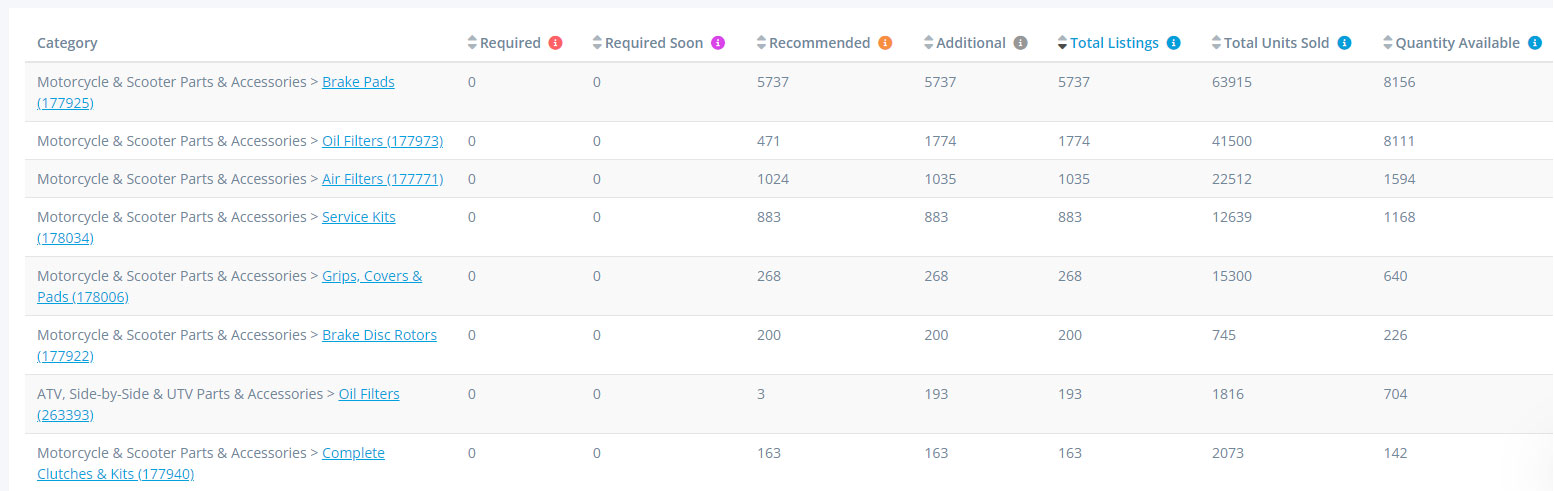
Select the first category to work on by clicking on the leaf level category name, highlighted blue. The goal is to complete as many of the important item specifics as possible and to use eBay default values – a good job at this stage will mean better visibility for your listing, particularly in filtered search. eBay default values will show whenever you click into a cell.
Below are our suggested steps for working on item specific improvement in order of importance:
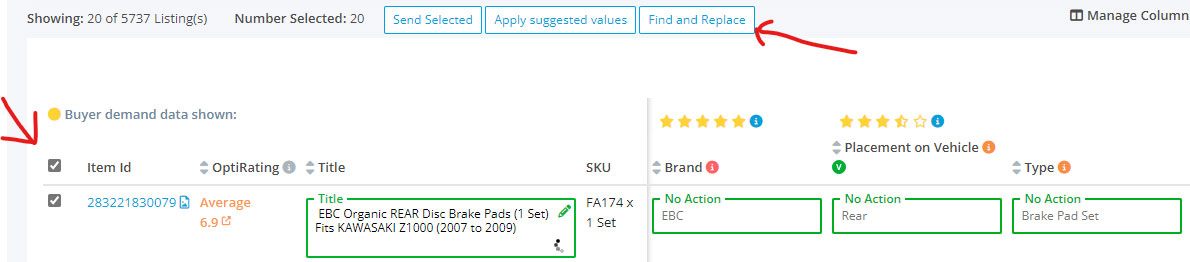
Once you have completed all the changes in a given category, you have a couple of options on how to get your live listings updated.
If you normally list manually to eBay, you can push your changes directly to eBay individually or in bulk by sending 'selected' or by sending the whole category using 'revise all'.
Alternatively, if you use a 3rd party listing tool, you can export an output file to upload into your 3rd party to then revise to eBay. Multiple export file formats are available.
Yes, we’ve already mentioned 'use default eBay values wherever you can', but it's worth repeating this point as it is so crucial to how eBay works – if you want to see just how important it is in the categories where you sell, have a quick check using our Category Look Up tool. In there you can see how many potential buyers have filtered on a particular item specific within that category over the past 30 days – and if you don't use a default eBay value, your listing will not make it in front of ANY of those eyes.
Top Tips
Next time: We'll take a look at how you can use Optiseller tools to improve your eBay titles.
If you have questions on the tools and reports mentioned above, you can find out more at the links below, or alternatively, schedule a demonstration call with one of our experts here: calendly link
Articles you may find interesting: